As our computer networks grow - from a single family computer of a few years ago to today, where not only may each family member have multiple connected devices, our dwellings now have devices of their own! The Internet of Things is creating further demand on our networks, and many of us, even with relatively new homes, are finding our connectivity lacking. This series of articles describes some of the problems, and offers some solutions for folks to implement. Topics include:
- current status
- renovations
- use of an access point(s)
- Wi-Fi extender
- mesh networks
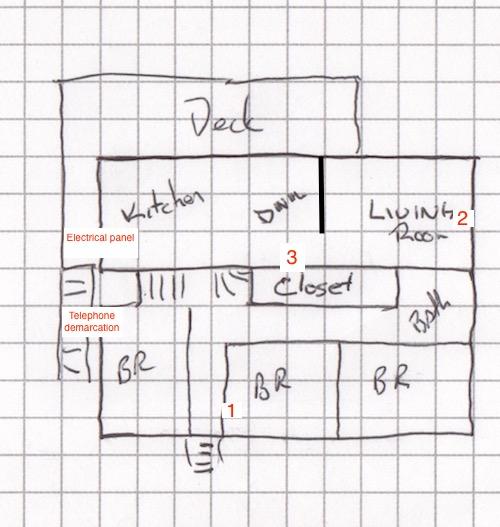
To the left is a simple sketch of my house; typical in my neighbourhood. Yours may differ. The electrical panel is in the finished basement below the kitchen, and the telephone service is terminated in the crawl space below the bedroom on the left end of the house. Location 1 in the centre bedroom is the current location of my computer and the majority of my network devices. Location 2 is our media centre including Smart TV, Apple TV, Media NAS, and Smart-light bridge. This set-up dates from our arrival at the house, when we had 6Mbps ADSL Internet service on a shared telephone line with our landline. During a renovation of the living room, I ensured two Ethernet cables, coax and telephone were all available at the media centre. When Fibre and IPTV came available in our neighbourhood, it was all too simple to run an additional Ethernet cable from the newly installed ONT at the telco demarcation point to the computer at location 1, rather than let the technician install the Gateway / router in the crawl space next to the ONT. While this moved the Gateway/router away from the crawl space, it is still not central in the house, giving poor Wi-Fi signal on the deck or in the backyard; it also means that home automation devices may be distant from the hub or bridge to which they connect.
Fortunately, the interior of the wall at Location 3 is accessible from the crawl space, and there is an existing electrical outlet, simplifying my first option.
Option 1 - renovations
Ready access to the wall space between the closet and the living room provided an opportunity to move my gateway to a more central location in the house. Although requiring running some new Ethernet cable, it would be a fairly straightforward task, placing the main point of connection both wired and Wi-Fi in the centre of the house. My shopping list included:
- low voltage mud ring, to allow a clean installation through the wall
- six outlet ethernet connector cover plate
- power bar with USB
- a selection of short Ethernet cables, and a few long ones.
- sufficient bulk Cat 6 Ethernet cable to complete the task
- a side table for the living room with an enclosed base - chosen by my better half
This plan would bring Ethernet cables from the ONT to the Gateway / router in the central location in the living room and from there to the Media centre, the computer, and the basement room. The Gateway / router, a switch, and any IoT bridges needing to be centralized would be hidden in the side table, keeping the tangle of wires usually associated with such installations invisible. The only modifications needed for the side table might be the addition of some internal shelves, and openings to allow the cables to enter/exit, and for some cooling air movement. This also has the advantage of allowing a ready location for charging cables or charging pads for easy device charging.
Many newer homes have Cat 5e or Cat 6 cable run from a common point near the electrical panel to the rooms of the house. In many instances the installation tech places the Gateway / router in that location, which may not be the best location for propagation of Wi-Fi signal. It may be possible to move the Gateway / router to another location in the house, more centrally located to the users, or another option may need be chosen.
Option 2 - Access points
Option 3 - Wi-Fi extender

If a wired option is unavailable to you, another option is the use of a wireless Wi-Fi extender. These devices are placed at a location in your house where they are within range of both your Gateway / router and the devices you wish to connect to your network. These have the disadvantage that they slow the network speed, as they must receive and re-transmit your Wi-Fi signal in both directions, effectively reducing the speed by half on each hop. Recommended to me was the Linksys AC1200 Max Wi-Fi Range Extender. This device has an easy to use interface to set up the device in your home, including a handy visual tool to help you place the device in the best location.
I placed one of these in my carport so summer visitors can easily access the Internet from their RV. When we are on the road, it provides a common connection point for our devices as we use local Wi-Fi. The easy ability to connect antennas of higher gain makes reaching campground internet easier.
Option 4- Mesh
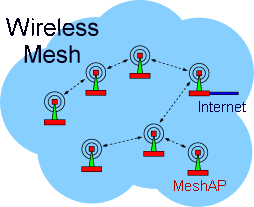
A Wi-Fi mesh is simply an extension of the Wi-Fi Range extender, whereby multiple access points are created each connecting with another in the set, and sharing a single SSID, allowing you to easily move about within the area covered by the mesh without your devices needing to disconnect an re-connect to a particular access point. The transfer is handles seamlessly. Google has been strongly promoting their home Wi-Fi device, which can act as either a stand alone Wi-Fi point, or can have more devices added as necessary to cover your home. This device is simple to set up. You download an App to your phone, and set the network up simply by reading a QR code on the individual device with the camera on the phone. Expanding the network is similarly easy; just choose to add a device in the app, and scan the QR code.
Of course, Google is not the only player in this market. PC Mag has a great revise on similar products from all major manufacturers, so choose which is best for you!
Conclusion
There's lots of options, so you can choose that which works best for your needs. In most instances, you are best to run your network independent of the devices supplied by your ISP. This allows you to manage your network to meet your needs, using the ISP equipment solely for connection to the Internet. It also makes it straightforward to switch equipment, either as you receive upgrades from your ISP, or as you change suppliers.