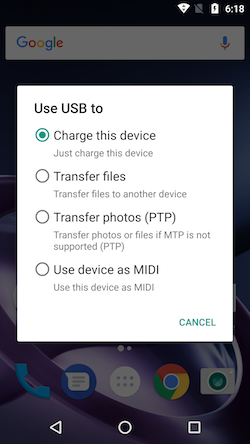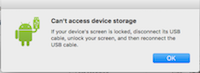
Some time ago I wrote an article about Android File Transfer not working with a Samsung S6. I recently have had the opportunity to test a Lenovo / Motorola Moto Z, and connected it to my computer, expecting Android File Transfer to download and store the phone's data, however I repeatedly received an error indicating the phone wasn't connecting to my computer. I further tried it with a Microsoft Surface, with similar effect. While I prefer to have a local backup, the Moto Z was backing up to Google cloud, so I wasn't too concerned about accessing my data. As such, I largely forgot about the issue, until someone on another site asked the question. This caused me to do a bit more digging around, and I discovered a solution!
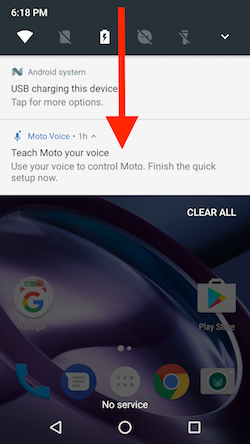
Android M or Marshmallow does not automatically select the actions of the USB port - it needs be adjusted by the user, depending on the task at hand. Thus the steps are:
Acquire a USB-C to USB-A data cable. The Moto Z comes with a charger, but no separate USB cable, and, apparently, not all available cables are data cables, so choose wisely.
Connect the Moto Z to a computer using the data cable.
Swipe down from the top of the screen, and among the notifications appears the option to manage the USB port. It is likely set to charging. In the screen shot on the left, it indicates the current status is 'USB charging this device. Tap for more options.'
Tap on the notification to proceed to the next screen.